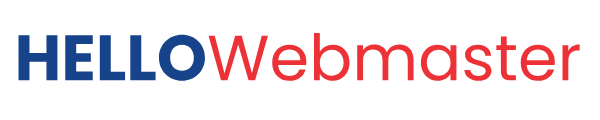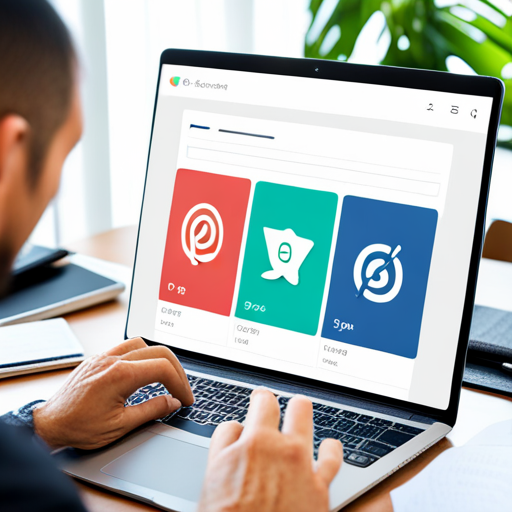In today’s digital age, having a strong online presence is crucial for businesses of all sizes. One way to enhance your online visibility is by claiming and optimizing your Google My Business (GMB) profile. GMB profiles were recently limited to basic information such as address, hours, and contact details.
However, Google has now introduced a new feature that allows businesses to add social media links to their GMB profiles. This update provides businesses with an excellent opportunity to connect with their customers and expand their online reach. This article will explore the benefits of adding social media links to your GMB profile and how to do it effectively.
Google now lets businesses put links to their social media profiles on their Google Business Profile. This helps companies show their social media accounts on Google Search and Maps. When businesses have these links on their profile, it helps customers reach out, get information, and solve problems in more ways.
How to Manage Social Links in GMB
Sure, I can help you with that.
To manage which social media links are displayed to customers on your Google Business Profile, you can follow these steps:
- Go to your Google Business Profile.
- Click Edit profile.
- Under Business information, click Contact.
- Under Social Profiles, you will see a list of your current social media links.
- Add a button and enter the URL of your social media profile.
- To edit a social media link, click the Edit button and update the URL.
- To remove a social media link, click the Trash button.
You can do it yourself, Google business profile services agency, or outsource this.
New Feature Rollout
A new page from Google tells businesses how to choose which social media links show up on their Google Business Profile.
Each business can put one link for each social media site on their profile. They can pick from Facebook, Instagram, LinkedIn, Pinterest, TikTok, X (used to be Twitter), and YouTube. This change is happening slowly and is only in certain areas for now.
Manage your social media links
You can also manage your social media links by visiting the Google Business Profile website and signing in to your account. Once signed in, click the Manage tab and then the Social Profiles section.
- You can add up to 10 social media links.
- The links must be active and public.
- The links must be for social media platforms relevant to your business.
Social Profile Format
Facebook
https://www.facebook.com/{username}
Instagram
https://www.instagram.com/{username}
LinkedIn
https://www.linkedin.com/in/{username}
https://www.linkedin.com/company/{username}
Pinterest
https://www.pinterest.com/{username}
TikTok
https://www.tiktok.com/{username}
X (formerly known as Twitter)
https://www.twitter.com/{username}
YouTube
https://www.youtube.com/channel/{username}
https://www.youtube.com/[user/{username}
https://www.youtube.com/@{username}
Advantage To Businesses For Social Links on GMB
There are several advantages for businesses to manage which social media links are displayed to customers on their Google Business Profile. Here are a few:
- Increased visibility and engagement: Adding your social media links to your Google Business Profile can make it easier for customers to find and follow you on social media. This can help you increase your visibility and engagement with potential and existing customers.
- Improved customer service: By providing links to your social media profiles, you can give customers a way to contact you directly if they have questions or concerns. This can help you provide better customer service and resolve issues more quickly.
- Boosted brand awareness: Customers who see your social media links on your Google Business Profile are more likely to become aware of your brand and what you offer. This can help you boost your brand awareness and attract new customers.
- Improved SEO: Google ranks in its search results using social media signals. You can improve your SEO and rank higher in search results by having active and engaged social media profiles.
Managing your social media links on your Google Business Profile can greatly improve your business’s visibility, engagement, customer service, brand awareness, and SEO.
Here are some additional tips for managing your social media links on Google Business Profile:
- Use relevant social media platforms: Only add social media links to platforms relevant to your business and that your target audience is active on.
- Keep your links up-to-date: Ensure that the links you add to your Google Business Profile are active and public.
- Use eye-catching images: Use images or logos for your social media profiles to make them stand out.
- Track your results: Use Google Analytics to track the traffic that comes to your website from your social media links. This will help you see which platforms are most effective for your business.
Wrap Up
Managing which social media links are displayed to customers on your Google Business Profile can be a valuable way to improve your business’s visibility, reach, engagement, customer service, brand awareness, and SEO. Adding up to 10 active and public social media links relevant to your business can make it easier for people to find and follow you on social media, learn more about your brand, and connect with you. This can lead to more customers, sales, and a better overall customer experience.